insight java client 6.3
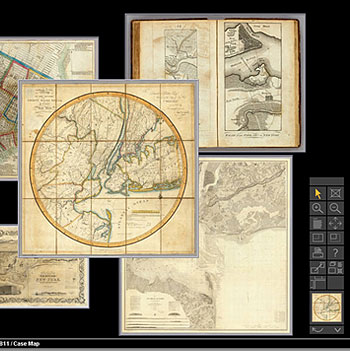 Interface of Insight Java Client
Interface of Insight Java ClientNote: The Insight Java Client is no longer being updated. It is here as an example of an early form of Luna's Browser platform.
Version 6.3 of the Insight Java Client is available. Key features include:
- Convenient installing and launching from same Insight Java Client link on homepage or desktop.
If launched from desktop, username and password are rumsey/rumsey. - Adjustable size Group and Image Workspace windows for easier desktop placement.
- Exporting of presentations to PowerPoint and HTML.
- Expanded and improved online help.
The 6.3 Java Client continues the special feature that enables users to open multiple collections in the same workspace, at the same time, using the file/open collection menu, and highlighting more than one collection. The Java client is more than a viewer, it is a platform to explore and combine different visual resources.
Insight 6.3 Java Client is compatible with Windows 2000, XP, Vista, 7, 8 and Mac OSX 10.2+
Download Insight Java Client 6.3 for Windows
Download Insight Java Client 6.3 for Mac
The Java Client has been designed for the researcher and those desiring advanced software functionality, including higher resolution printing, and enhanced zooming and panning capabilities, amongst others. The LUNA Browser has been designed for first time visitors to the collection and does not require any download.
Important! Firewalls, or Browser settings that block Pop-up Ads or Java, may prevent correct operation of Insight Java Client. Test by turning off the Firewall and/or allowing Pop-ups and Java from this site only - then adjust your Firewall or Browser settings.
insight java client 6.3 - quickstart guide
- Browse the collection by clicking on the > or >| at the bottom of the page. Type in a number and click on the return key to go to a specific page.
- Search the collection by selecting a category from the list on the left.
- Select a map by clicking on it once. Then view the catalogue record for the map by selecting "data" on the left-hand side.
- Double click on one or more maps to bring them into the Image Workspace.
- From the Image Workspace, zoom in to view the image in more detail: shift/zoom doubles the zoom-in rate; control/zoom goes to the highest level of detail. Use drag zoom to zoom to a particular area.
- Consult the online help for more information about how to use the Insight 5.6 Java Client, including keyboard shortcuts and a virtual tour.
The Insight® Browser and Java Client software are products of Luna Imaging, Inc.
Comments, suggestions, or need help? Site Feedback